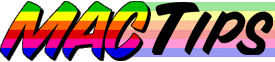
![]()
The Macintosh Guy || MacTips || Email Lists || My Blog
Tip#12
System Installs etc.
There seems to be a lot of confusion on how to update or install a system on a Macintosh. This week we'll discuss the hows of system installs including the difference between the different kinds of installs.
![]() What
is the System anyway? When people refer to installing a 'System'
they are generally referring to the files and information that comprises
the System Folder on your hard drive.
What
is the System anyway? When people refer to installing a 'System'
they are generally referring to the files and information that comprises
the System Folder on your hard drive.
Why would I want to install one? There are a few situations
where Mac users will need to install system files. 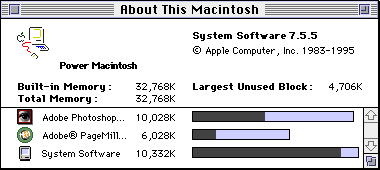 The
most common reason is to update your 'system' to a later version, like
from 7.5.1 to 7.5.3. To find out what version of the system you are
running just select "About this Macintosh..." from under your
Apple Menu. Notice the numbers after the words "System Software".
That is the version of your 'System'.
The
most common reason is to update your 'system' to a later version, like
from 7.5.1 to 7.5.3. To find out what version of the system you are
running just select "About this Macintosh..." from under your
Apple Menu. Notice the numbers after the words "System Software".
That is the version of your 'System'.
Another reason is that you may have just gotten a new larger hard drive for Christmas and you want to use it in place of your old one.
Other reasons usually involve trying to resolve some sort of difficulty, either uncontrollable crashing, or perhaps things have just gotten so confused in there you just want to start from scratch. Or maybe a call to 800-SOS-APPL ended with the suggestion from the other end to "Just reinstall the system".
How do I know if I need to do a system install? Generally system installs should be for a specific reason. I you are having difficulty with your Mac a system install may be the solution but it is usually the second to the last option on the list. (The last being formatting the drive totally clean and starting from scratch.) If you haven't looked into extension conflicts, disk corruption, bad files, or outdated software, you aren't to the point that you want to consider installing a new system. If you've tried everything else, a clean system may be just what the doctor ordered. If not, installing a new system may leave you with the same problems you started with.
However, if you just got the latest and greatest update from Apple, or if you need to put a system on a new hard drive you would already know if you wanted to install it.
What kind of installs are there? There are three basic types of installs. There is an update, a dirty install, and a clean install. Each has its purpose and doing one won't help if you need another.
An update is just that, installing new system files over the old ones to increase stability or add functionality. The recent System Software 7.5.5 is an example of just such an update.
A dirty install is one that will fill in the gaps. This install is used for situations where you may have accidentally deleted files from your system and want them back. The dirty install will only add files to a system it won't replace them if they are already there.
A clean install means that you are disabling your current system and installing a complete new one. This is the type of install that is used in situations where you may have problems with your current system and you want a fresh start. The drawback of a clean install is that from a system stand point you will be back to where you were when you first bought your computer. Anything you have added (or applications have added) will be lost and many applications will need to be reinstalled.
What should I do before a system install? There are three things that are important to look into prior to a system install and can keep you from having greater difficulty later.
![]() Read
Me Documents. Read Mes contain either late breaking information
about a product or information that isn't appropriate for the manual.
The main reason for reading them is that they will often contain information
about incompatibilities with other software or warnings for its use.
Statements like "This software shouldn't be used in conjunction
with (whatever product) because they will not function properly together."
Finding this information out before you install a product can save a
lot of time and headaches.
Read
Me Documents. Read Mes contain either late breaking information
about a product or information that isn't appropriate for the manual.
The main reason for reading them is that they will often contain information
about incompatibilities with other software or warnings for its use.
Statements like "This software shouldn't be used in conjunction
with (whatever product) because they will not function properly together."
Finding this information out before you install a product can save a
lot of time and headaches.
![]() Make
sure you have the latest hard drive drivers. The hard drive driver
you have is determined by what was used to format it. If you are just
installing the same software that came with your computer this most
likely won't be an issue, but if you are upgrading it would be a good
idea to talk to either the manufacturer of your computer or your hard
drive and make sure you have the latest version. Unfortunately I have
seen too many people lose much of their information on their drives
due to out dated drivers. Apple's updates will usually include a new
version of Drive Setup if it is required for the update. This information
is also usually covered in the Read Me.
Make
sure you have the latest hard drive drivers. The hard drive driver
you have is determined by what was used to format it. If you are just
installing the same software that came with your computer this most
likely won't be an issue, but if you are upgrading it would be a good
idea to talk to either the manufacturer of your computer or your hard
drive and make sure you have the latest version. Unfortunately I have
seen too many people lose much of their information on their drives
due to out dated drivers. Apple's updates will usually include a new
version of Drive Setup if it is required for the update. This information
is also usually covered in the Read Me.
![]() Run
Disk First Aid. I would guess that about half of the difficulties
I have seen people with upgraded Macs would have been saved by just
running Disk First Aid before the update. The response is always the
same, "I never had any problems until I ran the update". My
response is that they never noticed any problems, but they were there.
Many times there can be problems lurking underneath the surface that
won't make themselves evident until they are stirred up by a massive
system overhaul like an update.
Run
Disk First Aid. I would guess that about half of the difficulties
I have seen people with upgraded Macs would have been saved by just
running Disk First Aid before the update. The response is always the
same, "I never had any problems until I ran the update". My
response is that they never noticed any problems, but they were there.
Many times there can be problems lurking underneath the surface that
won't make themselves evident until they are stirred up by a massive
system overhaul like an update.
Disk First Aid comes with every Mac and with every major update from Apple. To run Disk First Aid simply double click on it to launch it, select your hard drive in the window, (this may produce a dialog letting you know you can only verify the drive because it is in use, just click OK) and click verify. If it says "This disk appears to be OK" then it is safe to continue. If it says anything else, you'll need to look into getting the problems it found fixed before proceeding with your system install. (We'll talk about disk utilities in a coming week.)
So how do I do it? Each kind of install has its own procedure.
![]() Updates
and dirty installs are basically the same in procedure just the
content is different. Just clicking the install button in the original
window that comes up will do an update or dirty install. If the version
of the system software that you have is the same as the one you are
installing, it is a dirty install. If the installer contains a later
version than you currently have it will update your system to that version
if possible, if it is unable it will tell you so.
Updates
and dirty installs are basically the same in procedure just the
content is different. Just clicking the install button in the original
window that comes up will do an update or dirty install. If the version
of the system software that you have is the same as the one you are
installing, it is a dirty install. If the installer contains a later
version than you currently have it will update your system to that version
if possible, if it is unable it will tell you so.
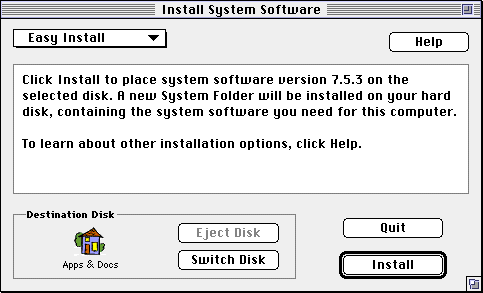
Even a custom install (selecting 'Custom Install' from the pop-up in
the upper left of the install window) of just the selected items will
either update or add the selected files but nothing will be replaced
except those specific files that are updated.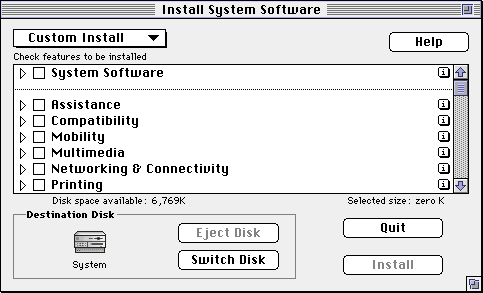
![]() Clean
installs are those which replace the current System Folder with
a new one. If your reason for an install it to try to eliminate problems
this is most likely the kind of install that will be required.
Clean
installs are those which replace the current System Folder with
a new one. If your reason for an install it to try to eliminate problems
this is most likely the kind of install that will be required. ![]() If
you have access to the normal Apple installer the following steps will
be helpful. If you have a Performa model that comes with a system installer
on a CD like the one on the right you don't have as simple an option.
If
you have access to the normal Apple installer the following steps will
be helpful. If you have a Performa model that comes with a system installer
on a CD like the one on the right you don't have as simple an option.
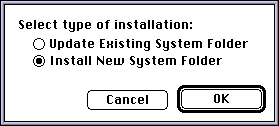 To
perform a clean install with the standard system installer you simply
enter the installer just like normal by double clicking the icon. Once
to the install screen (after clicking continue on the splash screen)
you need to press three keys. Command-shift-K. (hold down the command
and shift keys then press the K) this should produce a dialog giving
you two options. Selecting 'Install New System Folder' and clicking
OK should change the regular install button to 'Clean Install'.
To
perform a clean install with the standard system installer you simply
enter the installer just like normal by double clicking the icon. Once
to the install screen (after clicking continue on the splash screen)
you need to press three keys. Command-shift-K. (hold down the command
and shift keys then press the K) this should produce a dialog giving
you two options. Selecting 'Install New System Folder' and clicking
OK should change the regular install button to 'Clean Install'.
A Clean Install will rename your current System Folder 'Previous System
Folder' and provide you with a new one.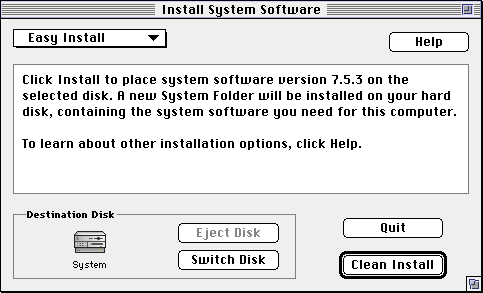
Some of the advantages of a clean install are that you don't loose anything from your previous system folder such as fonts or system extensions. Once you have established that the new system folder is working fine, you can move things from the 'Previous System Folder' to the new one. (Installing everything from the original disks is of course, the best option.) Another advantage is, that if for some reason you have the need to return to the previous system, it is still there for your use.
For Performa users who do not have access to the standard installer from Apple, there are ways to manually do a clean install of your system but it contains too many variables to be discussed in this format. If you have the need for this, you best bet is to either call 800-SOS-APPLE for help or to hire a local Mac tech type to help you with it.
Can't all this be any easier? As a matter of fact yes! The word is that Apple is making big changes to the installer that will come with System Software 7.6. It will walk you through reading the Read Mes, updating your drivers, and will do its own check similar to that of Disk First Aid before updating or installing the new software. And there will be a handy options button to choose a clean install instead of the normal install. It sounds pretty slick.
If this week's tip has helped you understand system installs any better, I'd love to hear about it. Send a message to let me know.
Tip #12 apeared December 15th 1996.
This site, its source code, and the MacTips logo ©1996-2016 Eric Prentice.. All other names, logos and images are copyright their respective
owners.
The Macintosh Guy || MacTips || Email Lists || My Blog