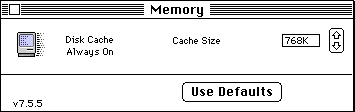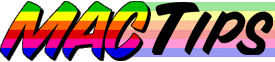
![]()
The Macintosh Guy || MacTips || Email Lists || My Blog
Tip#3
The Disk Cache.
If you look in your 'Memory' control panel you may see a number of options available to you. This week we are going to discuss the Disk Cache.
Keep it handy. One of the keys to getting the best performance out of your Macintosh is a principle that you probably use every day. That is keep things you need handy. You keep your pencil holder on your desk, your keys by the front door, your wallet in your pocket or in your purse and your floppy disks by your computer. Why? Because you know that you will be the most efficient if the things you need are closest to you when you need them.
The same principle in computing. Apple has thought of this too. What your 'Disk Cache' does is essentially the same as you do, it keeps things handy. When your computer does an action it needs to read the information off your hard drive which involves a spinning plate of metal that needs to be spun to the right spot and the information needs to be read off it. Not unlike the old LPs where the needle has to get to the right place on the record before you get to hear the latest hit. All these moving parts means that this can be a slow process. (That is, slow in computing terms meaning fractions of a second) So what Apple does is tries to put the information in a place where is can be accessed more easily. This place is in the RAM (Random Access Memory) memory of your computer.
The Quest for Information.
In Power Macs when a piece of information is called for these are four options where the information may be.
1. The Level 1 cache. All Power PC processors have a small portion of memory built into the actual chip itself, usually about 32K. Older Macintoshes don't have this L1 cache. This is the first place your computer will look for the information. if the information is not found there it moves on to the second place.
2. The Level 2 cache. Many Macintosh computers have the option of having a L2 cache, these usually run between 256K and 1 mb. This is actually a chip that is plugged into the main logic board. Having one of these can really improve performance of your Macintosh. Usually about 10-15%. If your computer can't find the information it seeks here it will move on to the third spot.
3. The Disk Cache (our topic for this week) is the next place your computer will look for what it needs. The size of your disk cache is decided by you in your memory control panel. See below for recommended settings. And if your computer doesn't find what it needs here it will move to the fourth option.
4. The hard drive. This is the slowest option, remember all those moving parts? If your computer has to go to the hard drive for everything it needs you will have a very slow computer.
A good general rule for the setting of your 'Disk Cache' is 32K for every megabyte of real RAM you have. The chart below offers a good starting point.
| Disk Cache Settings |
| Amount of RAM | Disk Cache Setting |
| 4 MB | 128K |
| 8 MB | 256K |
| 12 MB | 384K |
| 16 MB | 512K |
| 24 MB | 768K |
| 32 MB | 1024K |
| 64 MB | 2048K |
More is not always better. There are times when it may be beneficial to set your disk cache larger that the table above suggests but setting it larger may also slow your computer down because it has more memory to keep track of. Your best bet is to set it as the table suggests and see how it goes. Try a bit more or less and see if you can tell the difference.
If you adjust your disk cache, I'd love to hear about it and if you feel it helped you in any way.
The Macintosh Guy || MacTips || Email Lists || My Blog