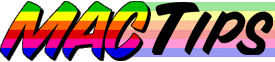
![]()
The Macintosh Guy || MacTips || Email Lists || My Blog
MacTip #30, Mac Networking Basics.
![]()
![]() A question I frequently get asked is that
of how to network two or more Macs. Macs were really the first computers
that made creating a network easy. All Macs since very early on have been
networkable. Depending on the age of your computers, creating a simple two
computer network may be as simple as getting a $10 dollar cable and plugging
them in.
A question I frequently get asked is that
of how to network two or more Macs. Macs were really the first computers
that made creating a network easy. All Macs since very early on have been
networkable. Depending on the age of your computers, creating a simple two
computer network may be as simple as getting a $10 dollar cable and plugging
them in.
Disclaimer... This MacTip is intended to be an introduction to Macintosh networking. There are literally hundreds of combinations of software, hardware, protocols, cabling and terminology that can be used in networking. This MacTip covers the information that most people would need to get started in creating a small home or office network.
Is My Mac Networkable?
If you are reading this on your Mac the answer is yes. Practically every Mac is networkable, if your Mac is new enough to have a hard drive it can be networked.
Are There Different Kinds of Networks?
In speaking of Macs generally there are two kinds of networks that are primarily used, Ethernet and LocalTalk.
Most every Mac can be a part of a LocalTalk network. LocalTalk networks connect to your Mac through the Printer port. To create a simple LocalTalk network you can simply connect a standard printer cable to the printer ports of two Macs and you have a slow but effective network. This is an easy way to transfer information between two computers. If you only need to periodically need to connect two computers, especially if one or both of them isn't ethernet capable, this is a great way to move information around.
On a LocalTalk network if you want to connect more than two devices (i.e. a few Macs and a printer) you end up setting them up in a chain with one connected to the next to the next.
Ethernet networks are what most businesses use for networking. Ethernet is considerably faster than LocalTalk. A file that takes only a couple minutes to copy from one computer to another through ethernet could easily take a half an hour or more through LocalTalk. Many PowerMacs and Quadras have ethernet capabilities built-in, we'll discuss later how to tell what networking capabilities you have on your Mac.
Ethernet networks of more than 2 devices are generally set-up in more of a star or octopus with a hub (see below) in the center with cables running out to each computer or printer.
Why Network?
Some of you maybe wondering why you would want to network your Macs. The biggest reason is file sharing. File sharing allows you to access part or all of another Macs hard drive as if it were physically a part of that machine. When you access the other computers hard drive, it shows up on your desktop just like any other drive or disk.
More than just file sharing. There are also a number of other things that you can do with a network. Other than file sharing I have a feeling that the second most frequent use of networks are for network computer games. Many games have the capability for two or more people to play with or against each other. I must admit I've spent a little time pounding the keys trying to annihilate a co-worker or two in the past.
A network is also a good way to allow more than one Mac access a single printer.
Simple networks can also be used to share databases, communicate between two rooms of the house, back-up one computer to another, or just to move yourself one more step up the techno-nerd ladder.
The Hardware?
Computers - Obviously the most significant part of any computer network are the computers. The first thing to look at is what kind of networking your Mac is capable of. You can take the time to pull out the manual that came with your Mac but you can also just pull it out and take a look at the back of your machine. At this point you will be trying to identify what sort of connections you have built-in on your Mac. If you take a look at the back of your Mac you will see a number of ports along the back of your Mac.
Ports -The port is simply the point at which you connect your network cabling to the computer. The type of port you use depends on the kind of network you are using.
Printer Port - Every Mac comes with a printer port. It will be the one with the little printer icon next to it. If you are using a LocalTalk network you will be using the Printer port to connect to your network.
RJ-45 Ethernet port- Many newer Macintoshes that are ethernet capable (really any of the PCI based PowerMacs) now come with both AAUI and RJ-45 ports. Also many third party add-on network cards come with RJ-45 ports. RJ-45 looks like a fat telephone connector and functions as simply as most standard telephone cords.
AAUI Ethernet Port- Many Macs have shipped with an AAUI ethernet port. Looking at the back of your machine you may have a port that is labeled with what looks something like "<-->" and is sometimes next to an RJ-45 port. This port was what many Macs came with as the standard ethernet connector. To use this connection you need what is called a transceiver. A transceiver simply converts the AAUI connection to a RJ-45 connection.
Cable- Depending on the kind of network you choose you have the options for a number of different types cable.
LocalTalk- If you choose a LocalTalk network your point of contact for the network will be the printer port of each Mac. If you only need to connect two Macs a simple printer cable will do the trick for you. This cable is often referred to as an ImageWriter II cable because the ImageWriter II was the first Apple printer to use that cable. It may also be referred to as a mini-din 8 cable. If you are looking at hooking up more then two Macs on a LocalTalk network you will need to purchase one of the more expandable solutions. Probably the most popular is what is called PhoneNet. PhoneNet consists of an adapter for each Mac or printer that has two ports for standard telephone cables to run between each device forming a chain. This is a great solution because the cables are inexpensive and readily available.
Ethernet- If you choose an ethernet network your cabling options are all pretty similar. In the past many different types of cable were used. Everything from coaxial cable (like the kind that most cable TV companies use to bring their service to your home) to flat linear cable. Now days the standard is called twisted pair. It gets its name from the 4 sets of wires that are twisted within the wire. The twisting decreases the wires susceptibility to picking up stray radio signals that can cause problems with your network. Twisted pair wiring comes in different quality categories. Category 5 is generally the quality that is used although the slightly cheaper Category 3 wire is fairly common. If you are in a position of buying cabling the extra reliability of Category 5 is worth the small added cost. Really it is only if you are using mass amounts of cable that the price difference could add up but for most home or small office networks the small price difference is worth the extra security. Also many times the manufacturer of the specific cables may be more or less particular about quality. Although most cables will work when they are initially tested, if they are going to be in a position where they will be inserted and removed on a regular basis (like one connecting a laptop to a desktop when it is not on the road) you may want to not get the cheapest one available. Because of the wide range in quality of workmanship of ethernet cables I regularly make my own for my customers. That way I can be sure of the quality they are getting.
Ethernet cables are similar to the phone cable that connects your telephone to the wall except the RJ-45 connectors are a bit wider.
Ethernet actually only uses 4 of the 8 wires in standard ethernet cable. Two of those wires are used for talking to other computers and two for listening to them. The fact that ethernet uses specific wires for talking and listening you can't simply connect a cable between two Macs and have them communicate. What happens in that case is that both computers try to talk on the same wires and listen on the same wires. Part of the purpose of a hub (see below) is to perform the switching so that each Mac can talk and listen to all the others. Don't have a hub? You can use a specially made cable that has those wires crossed to allow two Macs to communicate through one cable without the need for a hub. These cables are called cross-talk cables and are usually available for about $10. This is ideal if you have two Macs that you want to connect. It provides all the performance of ethernet without the need for a more expensive hub and is easy to connect and disconnect whenever you might need it.
Perhaps a Hub? If your Macs are ethernet capable and you want to connect more than 2 computers (or printers) at a time you will need what is called a hub. A hub is a device that handles the communication between each device on a ethernet network. Ethernet hubs come in standard sizes with a number of ports (usually RJ-45), one for each device on the network. There are mini-hubs that come with 4 or 5 ports, larger hubs with 24 or more ports for more serious networks and everything in between. Mini-hubs can be purchased for around $50 or $60, larger hubs can easily cost over $1000. If you are wanting to have some room for your network to grow in the future you may want to consider getting a hub that has more ports than you currently need.
Performance?
When considering the performance of a network there are actually two factors with which you need to concern yourself. The first is the speed at which you will be able to transfer information and the second is how well your computer performs while transferring information.
Although when compared to even today's fast modems LocalTalk may seem a bit speedy. LocalTalk is slow no matter how you look at it when used for transferring files. Generally the limit of a LocalTalk networks ability to transfer information is about 30k per second, about 10 times as fast as a 33.6 modem. That equates to about 75 megabytes an hour. The other significant factor is that while a LocalTalk network is in use most computers will be noticeably slower or even unusable during file transfers.
As far as ethernet if you have it built into your Mac you have what is called 10BaseT (pronounced "Ten-Base-Tee"). Only the newest high end Macs come with 100BaseT which is quite a bit faster. The upper limit of 10BaseT ethernet is about 1 megabyte per second which translates to a little over a minute for the same amount of data that would take a LocalTalk transfer about an hour. 100BaseT is even faster still although not ten times faster than 10BaseT.
If you are considering a network, 10BaseT ethernet will more than likely meet you needs for a while to come. Generally 100BaseT is only used for those who are transferring significant amounts of data where ultra high speeds are necessary. The cost factor is still significant enough that it is really only used for specific applications.
I Want Ethernet!
If after seeing some of the advantages of ethernet you see that the built-in LocalTalk capabilities of your Mac just won't cut the mustard don't worry. Just about every Mac can be equipped with ethernet capabilities. If you have a newer PCI Mac you can simply install an ethernet card in one of the slots to provide that functionality. If you have a more mature (i.e. older) Mac you con more than likely install a NuBus card or an ethernet card in the communications slot. These cards range from about $15 for a used card for you vintage Mac to about $50 for a PCI card for you new PowerMac.
Hey! What about my Printer?
The most common hurdle when setting up a network for someone is the issue of getting their printer on the network. Very few printers, except those at the high end support ethernet right out of the box. Many personal printers don't support networking at all. If your printer is LocalTalk capable it may be an easy thing to add it to LocalTalk network. Simply plugging it into the network instead of directly from an individual computer should allow it to show up on the network. If you are setting up an ethernet network and you have a LocalTalk printer you will need a piece of hardware to bridge between the LocalTalk capabilities of your printer and the ethernet of your network. These adapters or transceivers convert the information that is being sent over ethernet into something your LocalTalk printer will understand. These transceivers usually run around $300 and are available from most of the mail order catalogs and should be available from your local Macintosh retailer. They are a bit pricey but usually much cheaper than buying an ethernet capable printer.
The Software?
![]() With the advent of System 7.5.3 Apple released Open
Transport (OT). OT changed the way the Mac OS looks at networking. In
addition to increasing the performance of LocalTalk networks Apple also
simplified much software required for setting it up any network.
With the advent of System 7.5.3 Apple released Open
Transport (OT). OT changed the way the Mac OS looks at networking. In
addition to increasing the performance of LocalTalk networks Apple also
simplified much software required for setting it up any network.
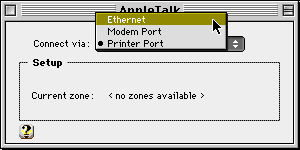 The easy way to tell whether you are using OT or Classic
networking is to take a look at your control panels. If you have an 'AppleTalk'
control panel you are using Open Transport. If you have a 'Network' control
panel you are using Classic networking.
The easy way to tell whether you are using OT or Classic
networking is to take a look at your control panels. If you have an 'AppleTalk'
control panel you are using Open Transport. If you have a 'Network' control
panel you are using Classic networking.
Getting your computer to recognize the network is usually as easy as going into the 'Network' or 'AppleTalk' and selecting the kind of network you are using.
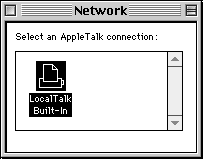 If for some reason you don't see an option for the kind
of networking you are hooked into you you may need to make sure your networking
software if installed or enabled.
If for some reason you don't see an option for the kind
of networking you are hooked into you you may need to make sure your networking
software if installed or enabled.
Another cause of an option not showing up would be that you may be using a third party network card that requires software from the manufacturer. More often than not you can download the software from their web sites. If you are not sure which network card your Mac has you may be able to tell by looking at it from the outside of your Mac. Unfortunately most of them require you to open the case of your machine and actually look at the card itself to see who made it. Once you know the manufacturer you can contact them for everything you need to make use of that card.
Seeing the Network.
![]() Once you have all the hardware connected the next step
is to try to "see" the other computers or printers on the network.
Every Mac's window to the outside world in the Chooser. The Chooser
is where you choose the items that your Mac is connected to like printers
and other computers. Once you have chosen the type of networking in the
AppleTalk or Network control panel you can open the Chooser and you should
see the name of each computer that has been setup to share files on the
network by simply selecting the AppleShare icon on the left side. If you
are trying to access printers you will want to choose the printer type that
you have, for many Apple laser printers you will be selecting LaserWriter
8.
Once you have all the hardware connected the next step
is to try to "see" the other computers or printers on the network.
Every Mac's window to the outside world in the Chooser. The Chooser
is where you choose the items that your Mac is connected to like printers
and other computers. Once you have chosen the type of networking in the
AppleTalk or Network control panel you can open the Chooser and you should
see the name of each computer that has been setup to share files on the
network by simply selecting the AppleShare icon on the left side. If you
are trying to access printers you will want to choose the printer type that
you have, for many Apple laser printers you will be selecting LaserWriter
8.
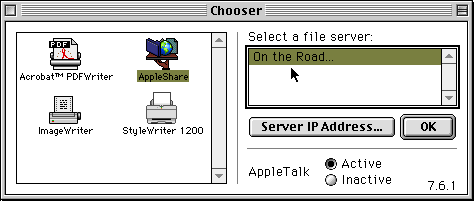
Where to go from here?
Once you have the connection between two or more computers up and running there are many things you can now do with your network.I personally use a network to back-up important documents from my laptop to my desktop machine. There is software that can allow you to share modems or internet connections between multiple computers. One of the cooler things you can do is use software like Timbuktu to control other computers on the network all from one machine.
I hope I've helped you understand some of the fundamentals of networking. Honestly, it really can be a simple thing. Start with two Macs over a printer cable, move up to include a printer, take the jump to ethernet and the next thing you know you've got a full fledged network on your hands.
If you are interested in more details about networking check out Three Macs and a Printer, by Matthew Glidden, a wonderfully detailed look at constructing a network.
Tip #30 apeared February 23rd 1998.
The Macintosh Guy || MacTips || Email Lists || My Blog