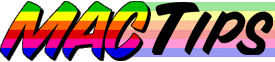
![]()
The Macintosh Guy || MacTips || Email Lists || My Blog
Tip#5
The Desktop Database and Invisible files
Many Macintosh users aren't aware that in addition to the files that you see in the Finder, on your desktop, and in folders, there are other files on your hard drive that are normally invisible. These files are invisible because there is usually no reason to do anything with them except to let them do their job.
Why have invisible files? Apple has done a real good job of letting Macintosh users have access to what they need and keeping them from changing things that might cause problems or would otherwise confuse things. One way they have done this is to make certain files invisible so that there is no way to accidentally move or delete them.
What are some invisible files and what do they do? There are a number of invisible files on the Macintosh you are using right now. Have you ever seen a folder on a Mac that has an icon that has been customized to look like something other than a normal Mac folder? What someone has done is pasted a custom icon into the 'Get Info' window for that folder. What they have really done is created a small invisible file called 'Icon' on their hard drive that is linked to that folder.
Another set of invisible files are those related to Open Transport or Classic Networking on any non-PCI Mac running 7.5.3 or later. Without getting into the details of both of these networking setups you can either run one or the other. When you are using one, the other's control panels, etc. are made invisible as to not to confuse the user.
Another set of invisible files are those related to the Desktop Database which we will discuss a little later.
Some software companies make parts of their software invisible if there is no reason for the user to need access to them. You will notice some invisible files related to ATM (Adobe Type Manager) in one of the screen shots below.
How can I see these invisible files? There is a way to see which invisible files you have on your hard drive. The easiest way to take a look at what is invisible on your hard drive it to use Apple's Find File that comes with System 7.5.x.
If you press Command-F when in the Finder you should get a Find File window. This is Apple's tool for searching your hard drive. If you hold your mouse button down on the pop-up menu on the left side that contains the word name you will see other options for searching such as size, kind, file type, etc. But, if you hold down the option key before opening the pop-up you will see a few extra options, the last one being 'Visibility'. Upon selecting 'Visibility' the other settings should change to 'is' and 'Invisible' as shown below.
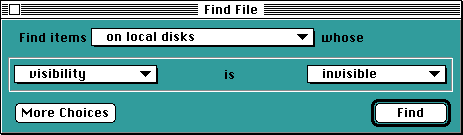
If you perform this search on your hard drive you will receive results like this:
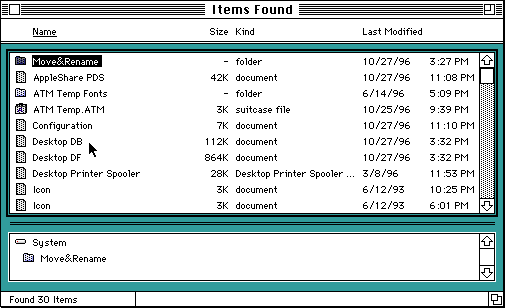
Notice the many invisible files that have been hiding from you all this time.
Why should I care about invisible files? Most invisible files you will never have any reason to care about. There are a few that you may want to know about. Those are the files related to your Desktop Database.
What is the Desktop Database? Imagine that every time you double clicked a document on your hard drive that your Mac had to sort through every file it had looking for the program that created it. This could be a lengthy process on a small hard drive let alone the one and two gigabyte drives that are common one new machines. So what Apple devised is a system of keeping track of what is on your hard drive so that when it needs to see what is there it can just look it up in the database. The Desktop Database stores information about all the files on your hard drive and keeps the links between your documents and the programs that created them. It is also what handles giving your documents and programs their custom icons.
What else does the Desktop Database contain? In addition to keeping track of the things mentioned above, it also holds most of the information that can be seen in the get info window (select a file, then select Get Info from under the File menu). It holds the positioning of each icon in the Finder windows. It also contains the comments that can be entered in the 'Get Info' window.
Is the Desktop Database why I keep having those generic icons? Being that the Desktop Database is what keeps the information about giving your files and programs those icons that we have gotten used to seeing, when it is not up to date or has been damaged you can end up with icons like the ones below.
![]()
![]()
Is there a way I can rebuild my desktop? If you are having problems with icons not showing up properly, or if the program that created a document isn't opening when you double click the document, you may have an out of date or damaged Desktop Database. The first way to rebuild your desktop is to hold down both the Option and the Command keys when you start up your computer. Keep holding them down until you get the message asking you if you want to rebuild the desktop on your particular drive and click OK. You will notice a progress bar that will have the words 'Rebuilding the Desktop' in it. Once completed your icons should show up properly and the appropriate programs should launch when their documents are double clicked.
What if the Command-Option method doesn't fix my problem? There are a couple of options at this point for what may be going on.
First of all there may be more serious damage to your Desktop Database or your hard drive. At this point I would suggest running Disk First Aid to verify your hard drive to make sure it doesn't have any more serious problems going on.
Secondly you may want to use something like TechTool a free utility from MicroMat to actually delete your Desktop Database and force your Mac to make a new one from scratch. This should get rid of any damage there might be to those files.
Should I rebuild my Desktop Database every so often just to make sure I don't have any problems? In some Mac circles rebuilding the desktop is the suggested solution for every problem under the sun. The above mentioned symptoms are the most common issues related to the Desktop Database. If you are having problems like crashing or lock-ups, the problem more than likely isn't related to the desktop database. Generally there isn't any real good reason to rebuild your desktop unless you are experiencing some of the problems mentioned above. I don't see any harm in rebuilding your desktop in the conventional way with the command and option every few months but there probably isn't any real advantage either.
I hope I have given you some information about the working of your Mac. It is not my objective to provide every technical detail about each subject. What I do want to provide is enough information to help you more effectively use your computer on a daily basis.
If you feel I have helped you understand your Mac better or if the information about invisible files and the Desktop Database has helped you in any way, I'd love to hear about it.
The Macintosh Guy || MacTips || Email Lists || My Blog