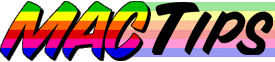
![]()
The Macintosh Guy || MacTips || Email Lists || My Blog
Tip#6
 The RAM Disk
The RAM Disk
One of the most useful and impressive obscurities of the Macintosh is the RAM Disk. If you have 8 megs of real RAM or more, and use System 7 or later on one of the machines below, you can experiment with a RAM Disk.
- Macintosh IIvx
- Macintosh Centris 610
- Macintosh Centris 650
- Macintosh Centris 660AV
- Macintosh Color Classic
- Macintosh LC III
- Macintosh LC 475
- Macintosh LC 520
- Macintosh LC 550
- Macintosh LC 575
- Macintosh LC 630
- Macintosh Performa 410
- Macintosh Performa 450
- Macintosh Performa 460
- Macintosh Performa 466
- Macintosh Performa 467
- Macintosh Performa 475
- Macintosh Performa 476
- Macintosh Performa 550
- Macintosh Performa 600
- Macintosh Performa 630, 635, 636, 637, 638
- Macintosh Portable
- Macintosh Quadra 605
- Macintosh Quadra 630
- Macintosh Quadra 660AV
- Macintosh Quadra 700
- Macintosh Quadra 800
- Macintosh Quadra 840AV
- Macintosh Quadra 900
- Macintosh Quadra 950
- All Power Macintosh models
- PowerBook 100
- PowerBook 140 and 145
- PowerBook 145B
- PowerBook 150
- PowerBook 170
- PowerBook 160
- PowerBook 165
- PowerBook 165c
- PowerBook 180
- PowerBook 180c
- PowerBook 520
- PowerBook 520c
- PowerBook 540
- PowerBook 540c
- PowerBook Duo 210
- PowerBook Duo 230
- PowerBook Duo 250
- PowerBook Duo 270c
- PowerBook Duo 280
- PowerBook Duo 280c
- List of supported machines obtained from Apple's Technical Information Library
What is a RAM Disk anyway? A RAM Disk functions like any other volume (e.g. hard drives, floppies, Zip Disks, etc.) on your Macintosh. You can copy files to and from it in the same way you would any other volume. What sets a RAM Disk apart is that it is actually a portion of RAM that is holding the information. As we have talked about before, when you are using RAM there are no moving parts that need to change position. So with a RAM disk you can read and write information without any physical movement taking place. What this means is that it takes small amounts of electricity to use it and it is extremely fast.
For what would I want to use a RAM Disk? There are a number of situations where a RAM Disk would come in handy. If you use a PowerBook and are concerned with saving that precious battery power you might want to consider a RAM Disk. If you happen to get into a situation where you need to use your computer without using any of its drives you might want to consider a RAM Disk. If you have more memory (RAM) than time you may want to consider running some disk intensive programs from a RAM Disk.
Where do I get a RAM Disk? If you have one of the computers mentioned above and have 8 megs of RAM or more you already have everything you need to make a RAM Disk. If you look in your Control Panels folder (either under your Apple Menu or in your System Folder) you will see a Memory control panel. If you open it up you will see something like the image below.

All you need to do to use a RAM Disk is to click the On radio button, and adjust the slider to the size you desire. The amount you allocate for the RAM Disk will be taken out of your available real RAM so be sure to leave yourself enough room to run your System Software. Try starting out with a RAM disk about 2000K to start with. Once you have it on and the size set you only need to restart you computer and you should have a RAM disk available to you on your desktop when you start back up. (You may be prompted to initialize the disk after you restart, that is fine, just make sure the size of the disk you are initializing is close to the size you set your RAM Disk so you can be sure you are initializing the correct volume.)
Now what do I do with it? One of the most common uses for a RAM Disk is to use it for your web browser's cache. As you surf the internet everything you see is copied over the internet to a folder which is selected by your browser. (Usually in your Preferences folder.) When you come to a page on the internet your browser looks to see if it has the page in its cache, if it does it will make sure that the cached item is still up to date and then load it off your hard drive instead of over the internet which would take more time. What you can do is to set the cache as the RAM Disk instead of a folder on your Hard drive. This way instead of needing to load the information from your hard drive which has moving parts and is relatively slow it can get it from the RAM Disk at close to the speed of light!
How can I tell a RAM Disk is really faster than my hard drive? The easiest way to the speed of a RAM Disk is to compare it to your hard drive. After creating a RAM Disk find a small program or file on your hard drive that is a couple hundred K. Select the program or file and select Duplicate from the File menu. Now copy the same item onto the RAM Disk and duplicate the item there. You should notice a significant difference in the time required.
What else can I do with a RAM Disk? The second most common use for a RAM Disk is to use it as a startup disk. To do this you need to make the RAM disk at least 4000k, maybe more depending on your particular computer. Generally this is something you will only want to do with 16 megs or more of real RAM but it is possible on an 8 meg machine. Basically you need to create the RAM Disk and then copy the essentials of your system software onto it. Usually this would include the System, Finder, and any enabler or system update required for your specific machine. If you have enough RAM you can create a RAM Disk large enough to copy your entire System Folder onto it.
Once you have your RAM Disk built with all the essential files you simply need to select it as the startup disk in your Startup Disk control panel and restart. Not only will you startup significantly faster than normal you will be running totally independent of your hard drive. This allows you to save energy because you don't need to access your hard drive as much and also allows you to do any maintenance of your hard drive because your aren't using it to run your machine.
What happened to all the information on my RAM Disk? Because your RAM Disk is in RAM, it will only keep information while your Mac has power to it. If you shutdown, everything on the RAM Disk is lost, so be sure to keep backups of anything you use on a RAM Disk.
How do I get rid of my RAM Disk? Because turning off a RAM disk would erase all the information it contains you aren't allowed to turn it off if it contains any information. To remove a RAM disk the first thing to do is to trash all the files off the RAM disk and empty the trash. Usually you will be able to enter the Memory control panel and turn it off. If that doesn't work the next option is to shut your Mac down and let it sit for a minute then start it back up. You will still have the RAM disk but you should be able to turn it off at that point.
Are there any utilities that help me use a RAM Disk? Yes, there are a number of utilities that take advantage of the capabilities of a RAM Disk. Although I have used some I haven't taken the time to try them all out. I would be interested to hear what others use and what their thoughts are. If I am able to collect enough useful information I'll include it in a future tip.
If you feel I have helped you understand your Mac any better or if you try using a RAM Disk , I'd love to hear about it.
The Macintosh Guy || MacTips || Email Lists || My Blog