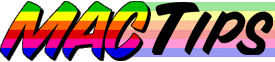
![]()
The Macintosh Guy || MacTips || Email Lists || My Blog
Tip#7
 Disk Images & ShrinkWrap
Disk Images & ShrinkWrap
Most Macintosh users have seen disk images, less have used them and far fewer fully understand their usefulness. This week our discussion leads us to disk images, what they are, and how to use them to your (Macintosh) advantage.
What is a disk image anyway? Disk images are files that contain "sector by sector" (a sector is just the word for the small sections of a disk) copies of a real disks. Disk images differ from just copying the information off a disk in that it is an actual copy of the whole disk, not just the parts that have information.
Have you ever tried to copy the information from one floppy onto another and it wouldn't fit? That is because you were just copying the information instead of the whole floppy. If Apple just gave us the information for its updates and left it to us to put them on floppy disks, we would have a heck of a time trying to get the exact amount of information needed on each disk. What Apple does is distributes disk images so that anybody wanting to make a copy can have one just like the original.
What kinds of things are disk images used for? I've already mentioned the most common use for disk images in that of a way to distribute updates for software. Disk images are also a handy way of making backups of your software. Many of you have experienced going to reinstall your software from the original floppies and one of them being unreadable. Unfortunately floppies are not terribly durable and can easily be rendered useless, therefore making a disk images of your floppies may be a good option for you. Also with disk images you can create an image file from a floppy and send it via e-mail to a friend and know that he received an exact duplicate of the original. At the core these are the basic uses for disk images but you will see that they are far more versatile than they first appear.
How do I create disk images? In the past Apple's Disk Copy was one of the better options for creating disk images from original floppies. It allows you to both create disk images from floppies and floppies from disk images through a simple application. However Chad Magendanz came up with a better option in ShrinkWrap. Instead of opening up an application and clicking on buttons and selecting the disk you want to create an image on you can simply drag a floppy disk icon onto ShrinkWrap and it will create an image for you on the spot.
Of course all this will make more sense once you download ShrinkWrap 2.1 which has just recently been released.
What does ShrinkWrap allow me to do that I can't do with Disk Copy? The most significant feature of ShrinkWrap is that it will allow you to access your disk images without actually having to move the information to real floppies.
If you have ever installed the System or one of these major updates from floppies you understand the effort it takes to swap all those floppies. If you have ever seen the disk images for 7.5.3 you know that it comes on 19 separate floppies. Imagine the time and energy to convert all 19 images into real floppies and then to install them one by one on your computer.
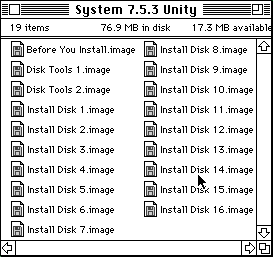
What ShrinkWrap allows you to do is to drag all those images onto ShrinkWrap and have them mount on the desktop just as if they were floppies in the floppy drive. (If only you had 19 floppy drives) Once they are mounted you can install your software and won't have to switch one disk!
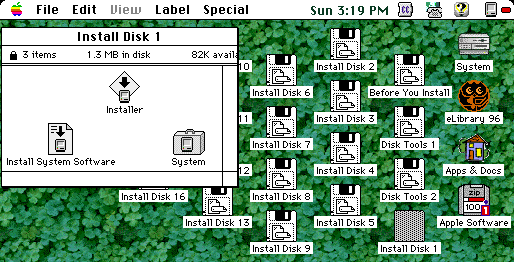
I have two Zip disks that I use for disk images, the one you see above
with all the System Software from Apple and another on which I have images
of all the software I own.![]()
Another feature built into ShrinkWrap is that it works with Aladdin System's Stuffit Engine that comes with their freeware product, DropStuff. With Stuffit Engine not only will ShrinkWrap create disk images, it will also compress them after creating them. And yes you guessed it, drop a compressed disk image onto shrinkwrap and it will decompress and mount the image on the desktop for your use.
What else do you want to know about ShrinkWrap? This week I wrote Chad Magendanz a message asking him about the future of ShrinkWrap and what he thought MacTip readers might want to know about it. In response to the future of ShrinkWrap he said:
"Let me first start out with some news. I'm proud to announce that Aladdin Systems, Inc., developer of the worldwide Macintosh compression and installation standards, StuffIt and StuffIt InstallerMaker, has just recently acquired ShrinkWrap. Aladdin will continue to work closely with me and together we will release new versions of ShrinkWrap in early 1997. A press release will follow later this week with more details."
Aladdin Systems has a good reputation in the Macintosh community and I am sure they will do wonderful things with the product.
I also asked about little known cool stuff and Chad responded with a few items. First of all ShrinkWrap will work with any size volume so it is not limited to creating images of floppies. You can create images of Zip disks, SyQuest cartridges, even hard drives. You can also create custom size images by just dragging folders onto ShrinkWrap and it will create an image that is just large enough to hold the information.
Another thing he mentioned is the ability to create a disk image for storing many small files in order to more effectively use the space on your hard drive. (The reasons for this get into some of the more technical workings of hard drives that we will need to cover in a future tip, I've made Chad's note available if you want to see what he said.)
What is my favorite thing about ShrinkWrap? Personally, the thing about ShrinkWrap I appreciate most is the ability to mount disk images in RAM (the micro-chips inside your computer). As we've discussed before there is a significant performance difference between getting information off you hard drive as opposed to that residing in RAM. If the preference is selected to mount images in RAM your computer can read and write to those mounted images incredibly fast. On a multiple disk install having your images mounted in RAM means that you can install the software many times faster than if they were on floppies or even mounted directly from the disk the original image is on.
If you haven't used disk images in the past or are unfamilliar with them I suggest you check them out. The read me included with ShrinkWrap covers much more than we have discussed hear and may be helpful to you.
If you feel I have helped you understand your Mac any better or experiment with disk images, I'd love to hear about it.
The Macintosh Guy || MacTips || Email Lists || My Blog