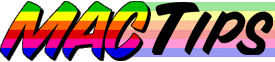
The Macintosh Guy || MacTips || Email Lists || My Blog
Tip#10
Hard Drive Partitioning, Part(ition) 1
What and Why.
In working on this weeks tip I quickly realized that this weeks topic needed to be broken into separate, more manageable, parts. This week we will discuss what partitioning is and why you may want to do it.
For some reason partitioning hard drives seem to be the source of much confusion and little information. I know there are some sources for information but a cursory search on the internet came up with little concise quality information. That is my desire for this tip.
What is a partition? When you purchased your computer or a new hard drive it more than likely came configured in one area for storing information. This area being the one you saw appear on your desktop in the upper right corner. Upon opening this "volume" (or unique storage area) you had available to you roughly the amount of storage that the drive was labeled to contain. With a hard drive configured like this, the words 'volume' and 'hard drive' seem to have little distinction from each other, but in reality the 'hard drive' is the physical device that you hear spinning inside your computer, and the 'volume' is the section of it that is configured to hold information. Volumes can be anything from a floppy disk, to a CD-ROM, to a Zip or SyQuest disk, anything that is a unique storage area is considered a volume.
Your hard drive can be configured to instead of having one large storage area, it can have multiple smaller ones. Each volume (or unique storage area) of a hard drive is referred to as a partition.
Why would someone want to partition their hard drive? When I got my first hard drive for a Mac it was a 30 megabyte external drive. No one in those days would have considered splitting up that drive into multiple smaller partitions. However as drives started getting bigger and cheaper we began to have larger storage capacity on hand to the point that today most Macs come with at least a 1.2 gigabyte hard drive (40 times the size of my original drive) and many with 2 or 4 gigabyte drives. These larger drives are handled by the Mac OS in the same way as my original 30 megabyte drive. Needless to say, there are some considerations that need to be taken into account.
Overall Usability... Each volume can contain a maximum of 65,536 files which for all general purposes is more than you will ever want or need. I currently have just over 6,000 files on my hard drive, I can't imagine having ten times that on a single volume. Although a few years ago this number seemed well outside of what anyone would ever use, with hard drives getting larger and cheaper it isn't much of a stretch to see that one could easily reach this number in a short period of time given the right conditions. When you get to using larger unpartitioned drives of 2 gigabytes or more, it isn't unreasonable to accumulate 25,000 or more files on a single drive. Having this many files in a single storage area becomes a little unruly. Performing a search for a lost file becomes a monumental task. Rebuilding the desktop (See Tip # 5) takes a whole afternoon. And any maintenance requires a long weekend.
Dividing large drives into multiple partitions can help isolate files of certain types, keep any developing problems from affecting your files on other partitions, help you organize you data better, and generally make things easier to deal with.
Even on smaller drives there are advantages to having separate partitions such as keeping files organized and isolating any possible problems that might arise. Apple recommends partitioning drives over 200 megabytes in the Drive Setup Guide but generally I don't see the benefit of partitioning drives under 500 megabytes.
Allocation Block Size... The most powerful reason to partition a drive has to do with what is called the allocation block size. Simply put, the allocation block size is the smallest amount of drive space that can be assigned to a particular file regardless of its actual size. Remember the 65,536 limit as to the number of possible files on a volume? The Mac OS divides each volume into 65,536 segments. (Each segment must be at least 1k, so smaller drives may not have all 65,536 segments.) So on a one gigabyte (1,024 megabyte) drive the allocation block size is 16k as compared to 8k on a 500 megabyte drive.
Whether this may be a problem for you or not depends on the kind of files you use and store on your drive. If you have many files that are just one or two k on a gig drive each one of those files is taking up 16k of space. 2k for each file, and 14k of wasted space. However if those files were on a 100 megabyte drive instead of a 1,024 megabyte drive, they would only take up 2k instead of 16k and waste no space. But, if most of the files you work with are on the order of 500k or so a few k here and there isn't a big issue.
The table below lists some average drive sizes and their corresponding allocation block size. Remember this is the least amount of space that a file can use.
| 80 |
|
|
|
|
|
|
|
|
|
|
|
|
|
|
|
|
|
|
|
|
|
|
|
|
|
|
|
|
|
|
|
|
|
|
|
|
|
|
|
As you can see there is the possibility of a significant amount of space to be used for nothing.
Isolate you files, Isolate your problems... Another advantage of having your files on separate partitions is that many problems that seem to occur on Macs tend to stick to a single partition at a time. I don't have any hard data or any empirical studies to quote, but in my experience I have noticed that problems tend to get bigger on a single volume before they will on multiple volumes. I've also found that these problems seem to occur on the volume that contains the System software. On my system I have my hard drive partitioned with a 200 megabyte volume that I keep my system software on and I use the rest for my applications and files. This way, if for any reason I have trouble with the volume that contains my System Folder, my applications and files have some distance from the problems.
My Thoughts... There are many who can receive great benefit from partitioning their drives. There are others for whom it may make no difference at all. The short of it is that if you use many small files, you should have small partitions, and if you use large files, large partitions are fine. Generally if you have a drive that is less than 500 megabytes it may be more trouble than it is worth to partition it. If you have a drive that is a gigabyte or larger it may be more efficient to divide it into smaller partitions.
Another advantage of partitioning is that if you have an application that writes a cache file to the hard drive you may be able to achieve better performance from setting aside a partition to use as a cache or scratch disk. This ensures that there is always a contiguous section of hard drive space to the application to write to. Photoshop is a prime example of an application that can benefit from this. Even Apple's Virtual Memory can benefit from having its own volume to use for its cache space.
Next Weeks Tip... This week we have laid the foundation for discussing exactly how to partition your drive and some of the utilities available to do it with.
If this week's tip has helped you understand hard drive partitioning any better, I'd love to hear about it. Send a message to let me know.
The Macintosh Guy || MacTips || Email Lists || My Blog
This site, its source code, and the MacTips logo ©1996-2016 Eric Prentice. All other names, logos and images are copyright their respective owners.