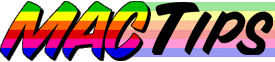
MacTips || Feedback || MacTips Archive || The Macintosh Guy || My Blog
File Mappings
![]() The Internet isn't
really a friendly place for Macs to play. You see the Internet
was created in a Unix/Dos/PC world and it still works around
the same assumptions that were made about how computers work
so many years ago. One of the core side effects of this is that
Macintosh files can't live unprotected on the Internet. If you
send a Macintosh file out onto the Internet without any pre-processing
most of them will be destroyed or corrupted.
The Internet isn't
really a friendly place for Macs to play. You see the Internet
was created in a Unix/Dos/PC world and it still works around
the same assumptions that were made about how computers work
so many years ago. One of the core side effects of this is that
Macintosh files can't live unprotected on the Internet. If you
send a Macintosh file out onto the Internet without any pre-processing
most of them will be destroyed or corrupted.
Macintosh files are embedded with special information that tells
the Mac OS what type of file it is and what application created
it, files on the Internet can't hold this information. In the
Unix/Dos/PC world the only way to tell what kind of file you
are looking at is by the three letters that follow the file name.
This is why every file you look at from the Internet will have
this three-letter extension following ever file. For example
Windows applications have the extension of ".exe",
Photoshop files have the extension of ".psd", JPEG
files have the extension of ".jpg", and Word documents
have the extension of ".doc". Normally a Mac won't
understand what to do with these files unless it is specifically
told what to do with them.
It is the File Mappings section of Internet Config that allows
the entry of correlating Macintosh information to these three
letter extensions.
You will notice that most Macintosh files you download over the
Internet have these three letter extensions. Most Macintosh downloads
will have either a ".bin", ".hqx", or ".sit"
extensions. These three file formats represent specific file
formats that are actually safe transport vehicles that contain
Macintosh files inside of them. While we will leave the specifics
of each of file format for a later MacTip, generally the BinHex
format (".hqx") is the most reliable and safe. If you
have the choice and are having trouble with either of the others
you may have better luck with the BinHex version.
The File Mappings section of IC will not only allow a
user to associate Macintosh information with downloaded files
but it will also allow those files to be passed to another program
for post-processing. Many Macintosh users are in the habit of
downloading files and then dragging them to the application they
want to open it with. Post-processing automatically opens the
downloaded file with the chosen application. In most cases post-processing
usually involves either decoding or decompressing a file that
has been downloaded.
Stuffit
Expander is the most popular post-processing utility. Stuffit
Expander is included with most web browsers and is a part of
the Mac OS Internet installer. Stuffit Expander is able to decode
and decompress most files downloaded from the Internet, choosing
it as the post-processing application for the three types of
files mentioned above will allow it to convert most every download
into usable Macintosh files.
You can choose a post-process application by choosing the extension
from the File Mappings list. If you don't see the one you want
you can click "Add" to add it. Checking the "Post-Process:"
check box and selecting an application will cause any file downloaded
with that three-letter extension to be automatically opened with
that extension.
Helpers
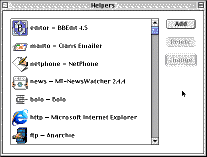
![]() Although
the centralization and switching of preferences is a big part
of Internet Config, it is much more than just that.
Although
the centralization and switching of preferences is a big part
of Internet Config, it is much more than just that.
The part of Internet Config that I use on a daily basis is the
launching of a particular Internet application for each individual
Internet protocol. For those who use the all-in-one Internet
access applications like AOL this isn't a significant an issue,
when you click an email address in AOL, it assumes you want to
use AOL to send the email. But for those like me who use one
application for looking at web pages, another for reading email,
another for downloading files, and still another for reading
Usenet, Internet Config offers a little sanity and cohesion between
all these programs. Each of these protocols has a certain type
of URL (Uniform Resource Locator) associated with it. IC links
these URLs to specific applications you choose. The primary vehicle
of this linking is through a Command-Click. Most of the current
Internet applications support this Command-Clicking. Adding the
"ICeTEe" extension (found in the "Goodies"
folder) to your System folder will allow most other applications
to support Command-Clicking including SimpleText. The most common
types of URLs are those for web pages (http), sending email (mailto),
and downloading files (ftp). If you take the time to setup these
three with a web browser (i.e. Navigator or Explorer), email
client (i.e. Em@iler, Outlook, Eudora, etc.) and a file transfer
client (i.e. Anarchie or Fetch) they should meet most of a typical
users needs. These helper applications are also used in many
applications when you click a button or menu item that contains
a URL to a web site or an email address.
Once you have your helper applications setup you should never
have to copy and paste an email address or URL ever again. Simply
do a Command-Click and the URL is opened with the application
of your choice.
Remember IC is a System.
Although IC is great for entering Internet information it is
important to keep in mind that it is only as good as the applications
that support it. Some applications support IC perfectly, some
support it partially and others don't support it at all. Be sure
to check the documentation for the application ou are using to
see how it works with Internet Config.
I hope this MacTip has been usefull in understanding the basics of how Internet Config work and will allow you to more productive on the Internet.
MacTips || Feedback || MacTips Archive || The Macintosh Guy
This site, its source code, and the MacTips logo ©1996-2016 Eric Prentice. All other names, logos and images are copyright their respective owners.