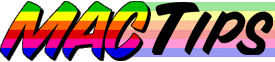
The Macintosh Guy || MacTips || Email Lists || My Blog
Tip #18, RAM Sanity
This week's MacTip is about Random Access Memory or RAM. I'll try to explain what role it plays in the performance and operation of your computer. I'll share about Guru, an informational tool from Newer Technology that I use on a regular basis to find out about RAM configurations of basically any Mac is a matter of seconds. I'll also offer some thoughts about purchasing RAM which may save you some grief and maybe even some money.
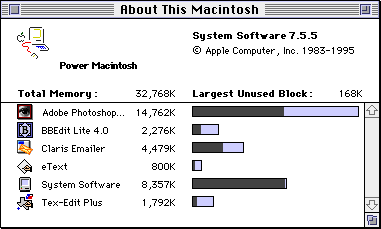
RAM? Who needs it? First of all, without RAM, your computer would be as useful that broken 40 lb. Apple Laserwriter I use as a footstool under my desk. Every piece of information your computer uses is stored in RAM. Each program you use must be stored in RAM before you can use it. All the information you see on your screen is stored in RAM. This MacTip (assuming you haven't printed it out) is being stored in RAM while you read it.
What about Virtual Memory? Tip #4 on Virtual Memory provides a good explanation of some of the benefits and drawbacks of virtual memory. Virtual memory can be a way to allow you to run more applications but you will pay the price in performance. Basically any kind of virtual memory (whether Ram Doubler of that from Apple) means that you are taking information out of the real RAM of the computer and moving it to the hard drive until it is needed, then moving it back to real RAM so it can be used. This takes a lot of time. Yes, virtual memory is better than ever before, but as of yet (even with Mac OS 8) virtual memory still isn't as good as real RAM.
How do I know if I need more? The easiest way to tell if you need more RAM is if you are constantly getting messages like the one below. If so, more memory will usually help alleviate those messages. Another reason to get more memory is if you have the desire to run more applications at the same time. When working on each MacTip I will usually have Claris Emailer, Netscape Navigator, Photoshop, and PageMill open at once. Needless to say, trying to do that with only 8 megabytes of RAM would be close to impossible even with virtual memory. Another reason to get more memory is if you use applications that can take advantage of more memory. Some applications can use additional memory to make them run faster or hold more information. Good examples of these are Netscape Navigator and Adobe Photoshop.
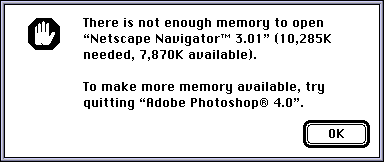
Will more memory make my Mac run faster? The technical answer to this question is "No". The real answer is that more memory may make some operations take less time so it will feel faster. In cases where you are currently using virtual memory, more RAM will almost always make using your Mac a little more speedy. Any time where you can let you computer get what it needs from RAM instead of the hard drive it will take less time. This may be through giving an application more memory, increasing your disk cache, or turning off virtual memory. Anything you can do to keep the information in the chips (RAM), and not the hard drive will enhance performance.
![]() Can I upgrade my Mac? When I get a phone call with someone asking about upgrading the memory in their Mac the first thing I do is launch a little application called Guru from Newer Technology. Guru tells me all the information I need to know about how much memory their machine came with and how much it can take. Guru makes me sound like a guru! Guru also can help you plan out what memory goes in which slots by clicking on the 'Configure Memory' button.
Can I upgrade my Mac? When I get a phone call with someone asking about upgrading the memory in their Mac the first thing I do is launch a little application called Guru from Newer Technology. Guru tells me all the information I need to know about how much memory their machine came with and how much it can take. Guru makes me sound like a guru! Guru also can help you plan out what memory goes in which slots by clicking on the 'Configure Memory' button.
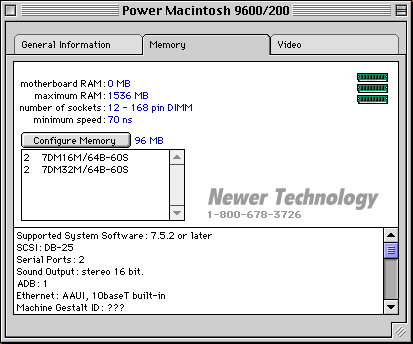
SIMMs? DIMMs? What's the difference? RAM comes in different shapes, sizes, and speeds. As far as most Macs are concerned, generally the options are 30-pin SIMMs, 72-pin SIMMs or DIMMs. (Early Macs like the Classic, and PowerBooks generally need special RAM) The kind of RAM you need depends on your machine. Each kind of RAM can only fit in its kind of slot. Most of the newer PowerMacs (clones or from Apple) require DIMMs.
The difference between SIMMs (Single Inline Memory Modules) and DIMMs (Dual Inline Memory Modules) comes down to what I like to call "the size of the information pipe". Your computer can deal with a certain size chunk of data at once. For earlier Macs the size of this "information pipe" was 32-bit. SIMMs can handle only a 32-bit "pipe". When PowerMacs came out they used a 64-bit "information pipe" and requires SIMMs to be installed two at a time. Two 32-bit pipes are the equivalent of one 64-bit "pipe". With the advent of the PCI Macs, Apple moved to DIMMs because a single DIMM is a 64-bit "pipe". This is why DIMMs can be installed one at a time. But Apple didn't stop there. In some PowerMacs you can install DIMMs in pairs to form a 128-bit "information pipe". This 128-bit pipe allows information to flow even faster resulting in a 10-15% overall speed improvement. Using this 128-bit "pipe" is referred to as memory interleaving. If your Mac supports interleaving it is to your advantage to have memory installed in matching pairs.
Other than the type of RAM that your computer requires the other physical factor that one should be concerned about is the speed. RAM speed is measured in the number of nanoseconds it takes to access information from the RAM module. A nanosecond is one billionth of a second. Typical speeds are 60, 70, and 80 ns. The smaller the number the faster the RAM. Although faster RAM has little to do with making your computer run faster I always opt for the 60 ns RAM. Usually the price difference is negligible and it seems like I have had less difficulty with faster RAM and I have found that the faster RAM has a better chance of working in a newer computer or at least is easier to sell if need be.
Where should I get some RAM? There are always many people who are willing to sell you RAM. Usually the first place people check is their local computer dealer. Most often this will be your most expensive prospect. In checking with a local dealer I was looking at about $180 to get a 16 megabyte DIMM installed in my 7200/90.
The next option most people will look into is going to be one of the major mail order houses. The same 16 megabyte DIMM runs for somewhere between $100- $140 not including shipping. Were you to go with RAM from one of these places you would either need to find someone to install your new memory or install it yourself. (Please only do it yourself if you know all the necessary precautions and procedures.)
The third option is to go with a company that primarily deals in memory products. In checking around I found that the same 16 megabyte DIMM could be found for between $80 and $100. You are still in the same situation of needing to get it installed but you are looking at saving a bundle over your local computer store.
The fourth option is to go with some place selling memory out of his garage over the internet who offers the cheapest prices anywhere. I've seen 16 megabyte DIMMs advertised $60 and less. The problem with this option is that you have no security that the company will be around in a year or two and many times their warranties are less than acceptable.
Where I end up getting most of my memory and memory for my customers always ends up falling into that third option. To be more specific I usually end up with one of a few companies such as The Chip Merchant or Peripheral Enhancements Corp.. (If you do use any of these companies be sure to let them know where you heard about them!) There are also a couple sites on the net that monitor prices and can give you some ideas of what prices to expect such as MPG. The key issues are to verify are that they offer a lifetime warranty and that they will pay for shipping you replacements in the off chance that you receive some bad memory. Also make sure that if you are ordering memory that they ask for the specific model number of your computer so you can be sure you are getting the right SIMMs or DIMMs.
Upgrading the memory in your Mac can many times be the single thing that can make your Mac more responsive and more pleasurable to use. I hope I've offered a little insight on some of the issues you need to be aware of in upgrading your Mac.
MacTip of the week isn't designed to be a technical journal on everything related to a particular subject. It is designed to help you understand your Mac better so you can get the most out of your Macintosh experience.
Thank you for coming again, good to see you! If I have helped you understand your Mac any better or if I helped motivate you to get some more RAM, I'd love to hear about it!
Tip #18 apeared May 5th 1997.
The Macintosh Guy || MacTips || Email Lists || My Blog
This site, its source code, and the MacTips logo ©1996-2016 Eric Prentice. All other names, logos and images are copyright their respective owners.